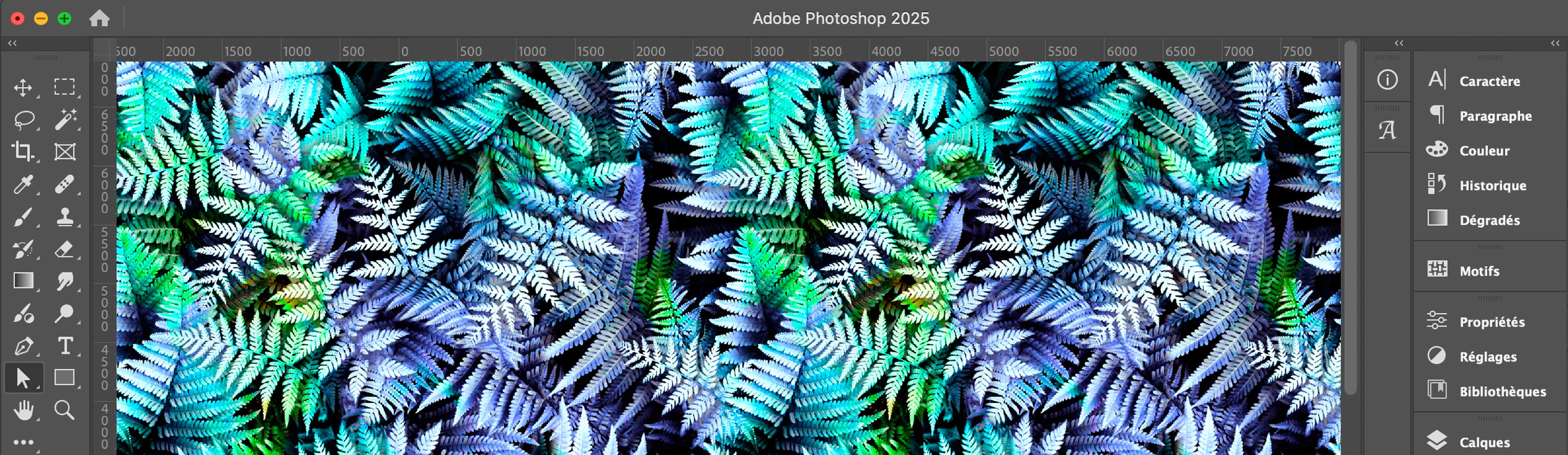
Textile pattern in PSD format
You're probably already familiar with the JPEG file format, but perhaps a little less with the .psd extension. This file format is an option available for several textile designs in the French Design collection. What are the specifics of PSD files and how can you use them to optimize the rendering of your designs?
What is a PSD file?
The .PSD (PhotoShop Document) extension corresponds to documents created with Adobe Photoshop. This professional software allows you to create raster images, i.e. images composed of pixels. Photoshop is a reference tool in the fields of graphic design, photo retouching and textile creation.
A PSD file contains the data of a bitmap image: layers, masks, effects, filters... Unlike other image formats (JPEG, PNG...), which are “compressed” to be less voluminous, this type of file contains all the elements of a graphic project, including its history. Not only does it enable you to create complex designs, it also makes it easy to make all kinds of modifications and adjustments. Its flexibility and excellent image quality make it a popular format for designers of all kinds.
How do I open a PSD file?
Open a PSD file with Photoshop
As a PSD file is generally a file created with Photoshop, this software is obviously the most effective tool for editing and modifying it to its full potential.
Open a PSD file without Photoshop
There are other ways to open a .PSD file without a Photoshop subscription.
- Adobe's Photoshop Elements license is one of the keys to opening PSD files. This is also possible if you are an official user of Illustrator (vector graphics), After Effects or Premiere Pro (video editing).
- Outside the Adobe range, other applications also support this native format. To access a textile pattern saved in PSD format, you can use Corel's graphics suite (CorelDRAW, or the image-editing application CorelPaintshop Pro).
- Serif's Affinity Photo DTP software can also be used to make modifications (retouching, color management, etc.).
- It is also possible to open PSD files directly on the Internet, using online editing tools such as Photopea. Easy to manipulate directly in a browser, this software offers excellent compatibility with PSD files.
- Last but not least, there are several free alternatives among open source software. These include GIMP and KRITA, as well as paint.NET. However, the latter requires a Windows environment and the installation of a PSD plug-in.
These alternative solutions allow you to read a document saved in PSD format, but are often much more limited than Photoshop when it comes to advanced functions, such as graphic retouching.
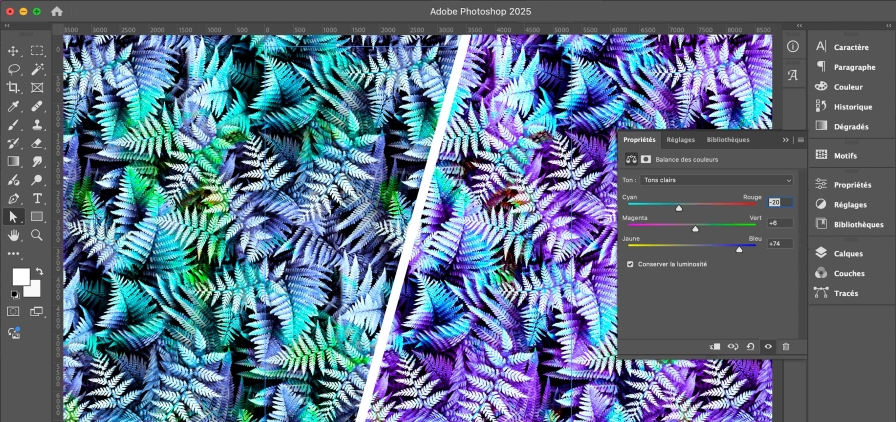
Textile patterns in .psd format: what are the advantages for your designs?
Using Photoshop and the PSD format for textile patterns has many advantages for designers and surface pattern makers:
- Customization: Layers and layer styles (shading, relief, blending effects, etc.) can be used to apply complex textures and visual effects to the designs created.
- Layer management: The main advantage of the PSD format is its ability to manage and retain layers as you work. You can always go back in time thanks to the step-by-step editing history, and each element of the design can be modified independently, offering great flexibility for adjusting colors, composition or textures at any time.
- Ease of modification: PSD files offer the possibility of modifying certain elements of a design without altering the rest of the composition. This makes it possible to adapt a design to specific trends or customer expectations...
- Compatibility with professional tools : The PSD format is compatible with a wide range of graphic design and photo retouching software, including the Adobe suite. This original file can therefore be easily integrated into a creative workflow requiring back and forth between different participants, in a variety of environments.
- High resolution and optimum quality: Unlike compressed formats, PSD preserves the maximum quality of the graphic elements of a bitmap image. This is an essential advantage when it comes to meeting the expectations of the textile printing industry, where every detail must be rendered as precisely as possible.

When should I use PSD files versus other formats?
The choice of file format depends on the intended use of the design. The PSD format is particularly suitable in the following situations:
- Creation and editing: During the design phase, the PSD format is essential for modifying the various elements of a textile pattern at will.
- Collaboration between designers: PSD files enable several people to work successively on the same project, adjusting different aspects of the surface pattern. So if you're collaborating with another textile designer, the PSD file is adapted.
- Prototyping and color trials: Thanks to the possibilities offered by layers, it's easy to experiment with different color palettes, without the risk of altering the original surface pattern.
- High-quality textile printing: The reliability and stability of the PSD format ensure that all design characteristics (details, colors, etc.) remain intact before exporting to TIFF or PNG for printing.
Converting a PSD file to PNG allows you to share the preview of a design with a transparent background.
Conversion to TIFF is recommended for high-resolution printing.
Despite the many advantages offered by the psd file format when it comes to transmitting, manipulating and optimizing the rendering of a textile design, psd files are not infallible! In some cases, it may be necessary to use other, more suitable formats:
- JPEG: This compressed format results in a loss of image quality, but is much less “heavy” than a PSD file. It is therefore very useful for web display or rapid e-mailing.
- AI (Adobe Illustrator): This file format applies by default to documents created with Illustrator software. The Ai file is therefore particularly suitable for designs based on vector elements.
FAQ: Everything you need to know about PSD seamless patterns
How do I convert a PSD file into a JPG with and without Photoshop?
If you have Photoshop, and only a few PSD files to convert into JPEG files, then the quickest way is to use your Adobe software directly. Open your PSD file in Photoshop, click on File > Save as, then choose JPG from the available image formats.
If you don't have Photoshop, there are many online applications that allow you to convert a PSD file to JPG free of charge. Tools such as AnyMP4 Free Image Converter Online offer an easy-to-use web interface for transforming your PSD images. These web applications are ideal for users without specialized software.
What formats does Photoshop support?
Photoshop supports a wide range of image file formats for import and export, making it highly versatile.
Import formats supported by Photoshop :
- PSD
- PSDC
- PNG
- JPEG
- TIFF
- HEIC
- PSB
- RAW
- WebP
Export formats supported by Photoshop :
- PSD
- PNG
- JPEG
- TIFF
- WebP
What is the maximum size of a PSD file?
The maximum size of a PSD file is 30,000 x 30,000 pixels. This makes it possible to work with high-quality images while retaining the layers needed for advanced editing in Photoshop.
What's the best free alternative to Photoshop?
There are many partially free alternatives to Photoshop for editing files and images. Among them, we recommend Photopea, which we have already mentioned above. This tool boasts an interface and functions that reproduce the Adobe Photoshop experience - albeit only partially.




















